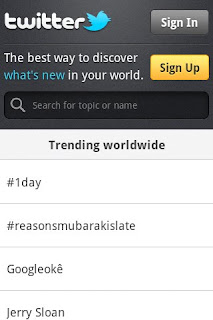Blizzard has announced that the tickets for BlizzCon 2011 will be available for purchase. First batch go on sale May 21 at 10 a.m. PT, second batch on May 25 at 7 p.m. PT. The price has increased (again) to $175 per ticket. Virtual tickets will be available for $39.95, the same as last year.
If you can't make it to the show in person, the BlizzCon Virtual Ticket will once again allow you to watch the event live from the comfort of your own home. The Virtual Ticket will be available as multi-channel Internet stream around the world and also via DIRECTV in the United States.
See the full press release or visit the official BlizzCon website for more information, and we'll see you at BlizzCon!
Tuesday, April 12, 2011
Thursday, April 7, 2011
Razer DeathAdder Left-Hand Edition
Razer DeathAdder Left-Hand Edition Review
The Razer DeathAdder (LH) Edition gaming mouse has high accuracy and excellent customization software, it also has two responsive thumb-side buttons for left hand gamers.
The Razer DeathAdder (LH) Ed. gaming mouse is a great input device for all left handed gamers who might demand a high degree of accuracy and comfort. I wish that Razer had added more buttons for MMO game play like the Razer Naga Epic, but aside from that, the DeathAdder (LH) Edition performs exceptionally well.
I can only hope that Razer will release a Left Handed Ed. Razer Naga Epic in the near future
The Razer DeathAdder (LH) Edition gaming mouse has high accuracy and excellent customization software, it also has two responsive thumb-side buttons for left hand gamers.
The Razer DeathAdder (LH) Ed. gaming mouse is a great input device for all left handed gamers who might demand a high degree of accuracy and comfort. I wish that Razer had added more buttons for MMO game play like the Razer Naga Epic, but aside from that, the DeathAdder (LH) Edition performs exceptionally well.
I can only hope that Razer will release a Left Handed Ed. Razer Naga Epic in the near future
Sunday, February 13, 2011
Webcasting Live
I've always like the idea of being able to stream live content from my smart (Android) phone for others to view on the Internet, you know the same way you would stream live from your web cam on your computer.
I did some research online and the two most popular webcasting applications come from UstreamTV for Android and JustinTV for Android, both allow you to stream live from your Android smart phone and both offer the ability to promote your life broadcast to Facebook and Twitter for anyone to view once you go live.
I have spent a few days playing around with both applications to see which one offers the best video quality over 3G connectivity, I own a Motorola Droid with Verizonwireless as my carrier.
So I record some video while out at the beach riding my bike on a nice warm and sunny day. Below you see see two video clips from the UstreamTV and JustinTV applications.
Video streaming by Ustream
As you can see the UstreamTV seems to be choppy and very poor in quality.
Watch live video from motodroidlive on Justin.tv
Here you see the JustinTV seems to be a bit more stable and has better quality over the 3G connectivity.
So what do you all think, is the JustinTV application the better choice when it comes to broadcasting over 3G service?
Which is better? Vote Here!
Let me know which one is better UstreamTV or JustinTV?
I did some research online and the two most popular webcasting applications come from UstreamTV for Android and JustinTV for Android, both allow you to stream live from your Android smart phone and both offer the ability to promote your life broadcast to Facebook and Twitter for anyone to view once you go live.
I have spent a few days playing around with both applications to see which one offers the best video quality over 3G connectivity, I own a Motorola Droid with Verizonwireless as my carrier.
So I record some video while out at the beach riding my bike on a nice warm and sunny day. Below you see see two video clips from the UstreamTV and JustinTV applications.
Video streaming by Ustream
As you can see the UstreamTV seems to be choppy and very poor in quality.
Watch live video from motodroidlive on Justin.tv
Here you see the JustinTV seems to be a bit more stable and has better quality over the 3G connectivity.
So what do you all think, is the JustinTV application the better choice when it comes to broadcasting over 3G service?
Which is better? Vote Here!
Let me know which one is better UstreamTV or JustinTV?
Friday, February 11, 2011
Twitter for Android
Yesterday, Twitter launched a new version of Twitter for Android. It looks and feels more like the other official Twitter applications and provides a more consistent experience across platforms and devices.
One of the new features is the ability to use Twitter for Android even if you haven’t signed in or don’t have an account. You can view trends, browse your interests and see suggested users in several categories, or search to find out what people are saying about topics you care about. You can now also sign up for Twitter from within the application.
Twitter also introduced universal search to this version of Twitter for Android. This means that when you search, you can find Tweets with the term you’re looking for, Tweets sent by people near your location, or people whose user names include that term. The search section also has a special new feature that will allow you to scan your address book to find which of your friends, who have chosen to be discoverable, are also on Twitter.
This is a great improvement from the prior versions of Twitter for Android, if you own an Android phone and love to tweet go download this application.
One of the new features is the ability to use Twitter for Android even if you haven’t signed in or don’t have an account. You can view trends, browse your interests and see suggested users in several categories, or search to find out what people are saying about topics you care about. You can now also sign up for Twitter from within the application.
Twitter also introduced universal search to this version of Twitter for Android. This means that when you search, you can find Tweets with the term you’re looking for, Tweets sent by people near your location, or people whose user names include that term. The search section also has a special new feature that will allow you to scan your address book to find which of your friends, who have chosen to be discoverable, are also on Twitter.
This is a great improvement from the prior versions of Twitter for Android, if you own an Android phone and love to tweet go download this application.
Saturday, January 22, 2011
How to Stream with FME and VHScrCap to JustinTV
These steps will show you how to configure Adobe Flash Media Encoder and VH Screen Capture to stream World of Warcraft from your PC in High Quality to JustinTV.
Step 1) Download and Install
Install both programs using their default paths
Adobe Flash Media Encoder 2.5
VH Screen Capture (1.0.44.0)
Step 2) Setup VH Screen Capture
Run the configuration tool > C:\Program Files (x86)\HmelyoffLabs\VHScrCap\VHScrCapDlg.exe
Click on > Create New One
Select > Settings and set the following configuration
Frame rate: 30
Align video [x]
Show mouse [x]
Show clicks [x]
All other options should be unchecked
Select > Capture and set the correct width and height based on your current desktop resolution
Width: 1920
Height: 1080
Now just close the VH Screen Capture configuration screen
Step 3) Create FME Batch File
Create a new folder on your (C:\) drive and call it "jtv"
Open the folder and create a new text file and call it "jtvgame"
Open the file in notepad and enter the following line of code
"C:\Program Files (x86)\Adobe\Flash Media Encoder 2.5\FMEcmd.exe" /p C:\jtv\jtvgame.xml
Now perform a File > Save As... and change the Save As Type to All Files and name it jtvgame.bat
Step 4) Create FME XML File
Run the Adobe Flash Media Encoder 2.5 GUI and configure the these settings
Preset: Custom
Video [x]
Device: VHScrCap
Format: VP6
Bit Rate: 1000
Size: 1920x1080
FPS: 60.00
Audio [x]
Device: ** YOUR SOUND CARD NAME / Playback Device **
Format: Mp3 / Stereo
Sample Rate: 44100
Bit Rate: 128
Panel Options: Output
Stream to Flash Media Server [x]
FMS URL: rtmp://live.justin.tv/app
All other options and fields should be unchecked and left blank
Now perform a File > Save Profile and change the Save in to "jtv" folder (C:\jtv)
Now name the file jtvgame.xml and click on the save button
Close the Flash Media Encoder GUI
Step 5) Edit FME XML File with Stream Key
Log in to your JustinTV account
Now navigate to http://www.justin.tv/broadcast/adv_other to obtain/copy your Stream Key
Locate the the jtvgame.xml file inside the C:\jtv folder and open it in notepad
Search for the "<stream>" field and paste your JustinTV Stream Key
<stream>live_XXXXXXXX_XXXXXXXX....</stream>
Search for the "<directory>" field and make sure it has the correct path
<directory>C:\jtv\</directory>
Now save the file with the new changes
Step 6) Start Streaming
Just double-click on the jtvgame.bat file inside the C:\jtv folder and a black screen will come up
The screen will display bit rate and fps information it will also show your jtv stream key
Make sure to minimize or hide the screen as soon as it starts so that no one can see your Stream Key
The JustinTV Stream Key is like a password so do not give it out to anyone.
Step 1) Download and Install
Install both programs using their default paths
Adobe Flash Media Encoder 2.5
VH Screen Capture (1.0.44.0)
Step 2) Setup VH Screen Capture
Run the configuration tool > C:\Program Files (x86)\HmelyoffLabs\VHScrCap\VHScrCapDlg.exe
Click on > Create New One
Select > Settings and set the following configuration
Frame rate: 30
Align video [x]
Show mouse [x]
Show clicks [x]
All other options should be unchecked
Select > Capture and set the correct width and height based on your current desktop resolution
Width: 1920
Height: 1080
Now just close the VH Screen Capture configuration screen
Step 3) Create FME Batch File
Create a new folder on your (C:\) drive and call it "jtv"
Open the folder and create a new text file and call it "jtvgame"
Open the file in notepad and enter the following line of code
"C:\Program Files (x86)\Adobe\Flash Media Encoder 2.5\FMEcmd.exe" /p C:\jtv\jtvgame.xml
Now perform a File > Save As... and change the Save As Type to All Files and name it jtvgame.bat
Step 4) Create FME XML File
Run the Adobe Flash Media Encoder 2.5 GUI and configure the these settings
Preset: Custom
Video [x]
Device: VHScrCap
Format: VP6
Bit Rate: 1000
Size: 1920x1080
FPS: 60.00
Audio [x]
Device: ** YOUR SOUND CARD NAME / Playback Device **
Format: Mp3 / Stereo
Sample Rate: 44100
Bit Rate: 128
Panel Options: Output
Stream to Flash Media Server [x]
FMS URL: rtmp://live.justin.tv/app
All other options and fields should be unchecked and left blank
Now perform a File > Save Profile and change the Save in to "jtv" folder (C:\jtv)
Now name the file jtvgame.xml and click on the save button
Close the Flash Media Encoder GUI
Step 5) Edit FME XML File with Stream Key
Log in to your JustinTV account
Now navigate to http://www.justin.tv/broadcast/adv_other to obtain/copy your Stream Key
Locate the the jtvgame.xml file inside the C:\jtv folder and open it in notepad
Search for the "<stream>" field and paste your JustinTV Stream Key
<stream>live_XXXXXXXX_XXXXXXXX....</stream>
Search for the "<directory>" field and make sure it has the correct path
<directory>C:\jtv\</directory>
Now save the file with the new changes
Step 6) Start Streaming
Just double-click on the jtvgame.bat file inside the C:\jtv folder and a black screen will come up
The screen will display bit rate and fps information it will also show your jtv stream key
Make sure to minimize or hide the screen as soon as it starts so that no one can see your Stream Key
The JustinTV Stream Key is like a password so do not give it out to anyone.
** Thanks to Multiboxing for proving the original "How To" instructions **
Sunday, January 16, 2011
GamebreakerTV Legendary Gurubashi Arena
GamebreakerTV's Legendary show after party invade the Gurubashi Arena in World of Warcraft (Terenas Realm) with 300+ level one Orcs for a massive player vs. player battle to the death.
Subscribe to:
Posts (Atom)